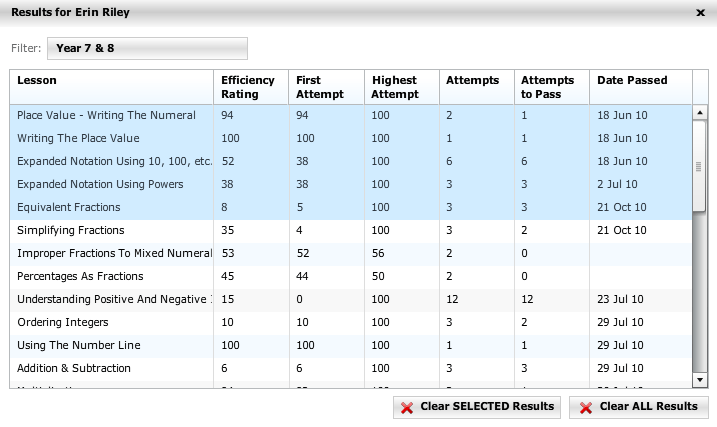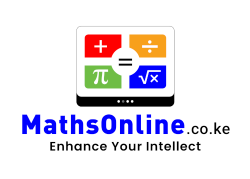Resetting Student Results
Teachers can reset student results for individual lessons, or for all lessons.
From the Teacher Admin home page, select the student’s class, then select the tab labelled Students. Find and select the student from the list and press the Student Info icon on the toolbar. The following pop-up will appear: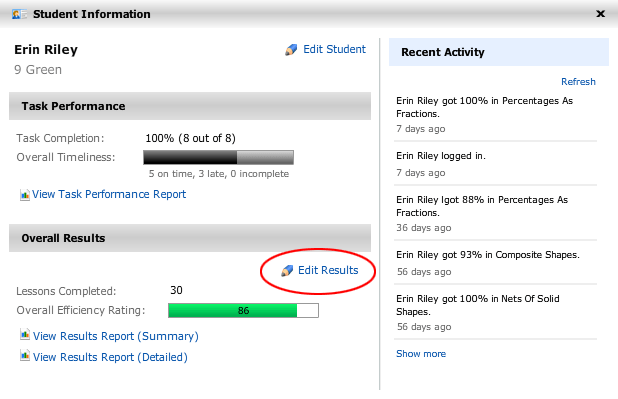
Press the Edit Results link, and the student’s results will be listed in a table. Press Clear ALL Results to remove all results for the student, or select individual lessons and press Clear SELECTED Results to remove results for the selected lessons.
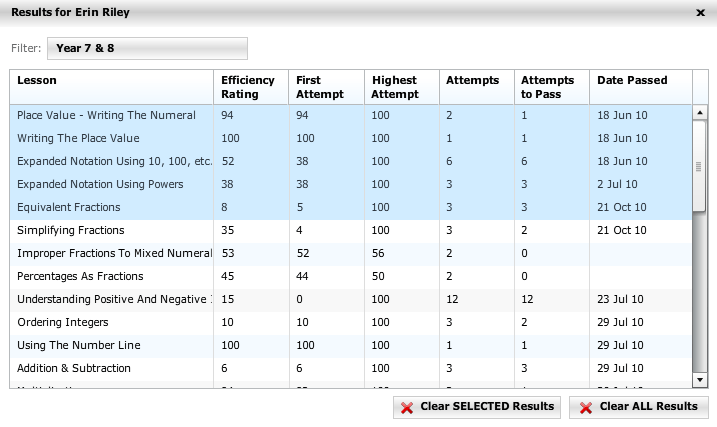
Resetting Student Results
Teachers can reset student results for individual lessons, or for all lessons.
From the Teacher Admin home page, select the student’s class, then select the tab labelled Students. Find and select the student from the list and press the Student Info icon on the toolbar. The following pop-up will appear: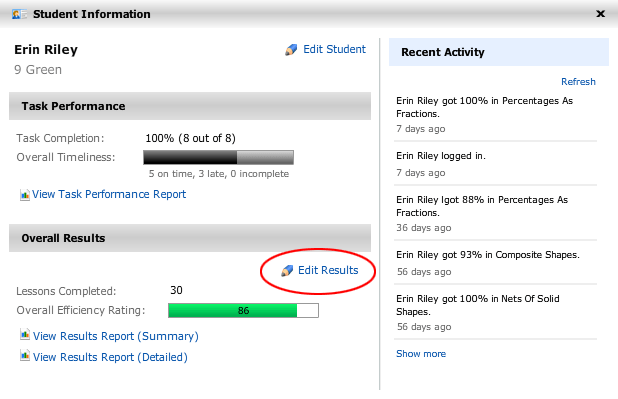
Press the Edit Results link, and the student’s results will be listed in a table. Press Clear ALL Results to remove all results for the student, or select individual lessons and press Clear SELECTED Results to remove results for the selected lessons.